Dimensional Weight Software (DWS) Datasheet
Intel® RealSenseTM Dimensional Weight Software (DWS) is an easy to use, high-speed, precise volumetric measurement software solution for the LiDAR Camera L515.
This article is also available in PDF format.
Legal
Intel products described herein. You agree to grant Intel a non-exclusive, royalty-free license to any patent claim thereafter drafted which includes subject matter disclosed herein.
No license (express or implied, by estoppel or otherwise) to any intellectual property rights is granted by this document.
Intel technologies’ features and benefits depend on system configuration and may require enabled hardware, software or service activation. Performance varies depending on system configuration. No computer system can be absolutely secure. Check with your system manufacturer or retailer or learn more at intel.com.
Intel technologies may require enabled hardware, specific software, or services activation. Check with your system manufacturer or retailer.
The products described may contain design defects or errors known as errata which may cause the product to deviate from published specifications. Current characterized errata are available on request.
Intel disclaims all express and implied warranties, including without limitation, the implied warranties of merchantability, fitness for a particular purpose, and non-infringement, as well as any warranty arising from course of performance, course of dealing, or usage in trade.
All information provided here is subject to change without notice. Contact your Intel representative to obtain the latest Intel product specifications and roadmaps.
Copies of documents which have an order number and are referenced in this document may be obtained by calling 1-800-548-4725 or visit www.intel.com/design/literature.htm.
Intel and the Intel logo, Intel® Core™, Intel® Atom™, trademarks of Intel Corporation in the U.S. and/or other countries.
*Other names and brands may be claimed as the property of others.
© 2020 Intel Corporation. All rights reserved.
1 Overview
Intel® RealSenseTM Dimensional Weight Software (DWS) is an easy to use, high-speed, precise volumetric measurement software solution.
By combining the power of our proprietary volumetric measurement SDK with the award-winning Intel RealSense LiDAR Camera L515, we’ve built a legal for trade ready, highly accurate measurement platform. From small boxes to large pallets, our solution enables logistics companies to better manage their inventory and shipments. Intel RealSense DWS enhances billing accuracy, aids in warehouse space management, and increases workflow efficiencies through fast and accurate to-the-millimeter measurements. Our platform seamlessly integrates with existing enterprise systems or can be activated right out of the box.
Intel RealSense DWS – Leading the dimensional measurement revolution by empowering our partners with best-in-class Intel RealSense technologies.
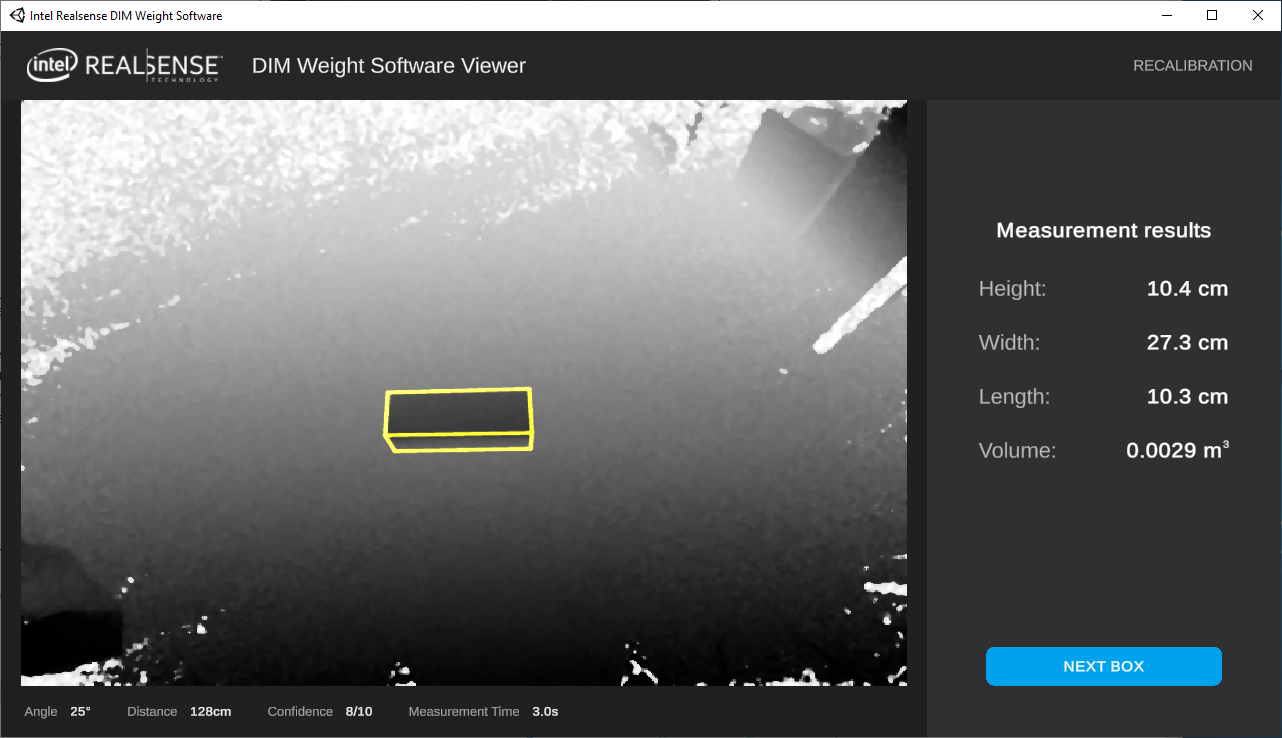
Intel® RealSenseTM DIM Weight Software Demo Application
2 API's
2.1 Available Configurations
| Feature | Description |
|---|---|
| Static operating mode | Box and camera are sationary |
| DWS callback function | DWS_measureCallback returns 2D and 3D data in order to enable user view of the box in the scene as part of DWS_Box |
| DWS frame callback | Returns Dpeth, IR, & RGB frames from the camera streams, alongside an internal frame number identifier. |
| DWS status callback | Is called when a noteworthy event has occurred (e.g. calibration completion, errors, etc.) |
| Calibration mode | Calibration enhances the dimension accuracy. Performed once during camera installation. |
DWS_Status dws_create(DWS_Mode mode, bool multiple_boxes, dws_frameCallback usercallback, dws_statusCallback statuscallback, DWS_Box * box_buffer, int& outHandler);
Creates the SDK engine, starts the camera at the preconfigured settings, and returns stream via a callback.
Accepts:
- Mode: Static, dynamic
- Multiple boxes: Return all boxes in frame (yes/no. If no, SDK decides which box to return).
- Frame callback: Pointer to functioned used to get streaming frames from the SDK
- Status callback: Pointer to function used to update on SDK events and errors
- Box buffer: A structure to hold returned boxes.
- Out handler: A variable which will be assigned the ID of the created engine. This ID is used in later calls to identify which engine instance to perform the current API call.
DWS_Status dws_calibrate(int handler, int x, int y):
Initializes the plane which coordinates x & y belong to as the base plane, on which the boxes will appear
Accepts:
- XY coordinates
- Handler ID: see create for details.
DWS_Status dws_autoCalibrate(int handler, bool use_calibration_target):
Initializes a base plane at the engine’s discretion.
Will raise statusCallback (see create) to indicate progress/completion.
Accepts:
- Handler ID: see create for details
- Use_calibration_target: signals the SDK if calibration attempt will make use of a calibration pattern
DWS_Status dws_start(int handler, dws_measureCallback usercallback):
Starts the measuring engine, returning measured objects via callback
Accepts:
- Handler ID: see create for details
- User callback: the callback via which results will be returned, contained in the buffer supplied at create()
DWS_Status dws_pause(int handler):
Pause the measurement engine while still receiving camera stream.
To resume measuring, call start().
Pausing retains the calibration data attained by autoInit.
Accepts:
- Handler ID: see create for details.
DWS_Status dws_stop(int handler):
Stop both streaming and measurements.
To restart, call Create() again.
Frees all resources.
Accepts:
- Handler ID: see create for details.
DWS_API_CALL const char * dws_version():
Returns the SDK version
Accepts:
- Handler ID: see create for details.
DWS Dimension Callback signature:
void: Foo (int frame_id, int box_count, rsBox* boxes);
P 1: frame identifier. This matches to an identifier received previously in dws_frameCallback()
P 2: number of boxes detected
P 3: pointer to the detected box buffer (this is the buffer supplied by the user in dws_create())
DWS_Box:
• Dimensions:3 float fields, height, length, width
• Corners_2D: 1x8 2D Point array
• Corners_3D: 1x8 3D Point array
• Confidence: value in range [0 – 10] (int)
• ID: int unique box ID (unique only within current session)
• resolutionAtAxis: 1x3 float array, representing point cloud density on the dimension [H,L,W]
• planeDistance: 1x3 float array, representing distance to the plane denoting the dimension [H,L,W]
• planeAngles: 1x3 float array, representing averaged angle to that plane
• boxOrigin: 1x3 float array, representing 3d location of the intersection of planes used in the measuring process
void * dws_frameCallback(const void*, int, int, int, const void*, int, int, int, const void*, int, int, int, int);
P 1: pointer to depth frame buffer
P 2: depth frame width
P 3: depth frame height
P 4: pointer to IR frame buffer
P 5: IR frame width
P 6: IR frame height
P 7: Pointer to RGB frame
P 8: RGB frame width
P 9: RGB frame height
P 10: Identifier for the current frames as a group (loops around at MAX INT)
void* dws_statusCallback(DWS_Severity severity, DWS_MessageCode code, const char *)
P 1: The notification’s severity (Error/Warning/Info)
P 2: numeric message code identifying the status
P 3: String with additional data
3 Recommended Setup
3.1 Stationary Setup Guidelines
In order to achieve best performance and accuracy Top set-up position is recommended.
• Distance to floor or table-top should be larger than 0.8m.
• Distance to box top surface should be larger than 0.75m.
• Distance to floor or table-top should be less than 4m.
• Angle between line of sight from camera to box top surface normal should be between 0 and 45deg.
• Entire box must be included within the central 80% of frame (rim of 10% on each of the 4 sides).
• Box should be flat on a surface (not tilted).
• The scene should not be exposed to sunlight.
• For best results surface under box should have high reflectivity and very low specularity (matte and not shiny)
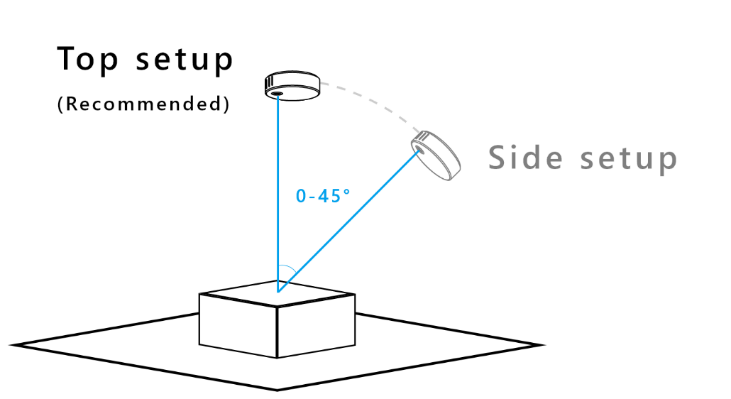
Proper camera positioning

Supported distances from camera to floor
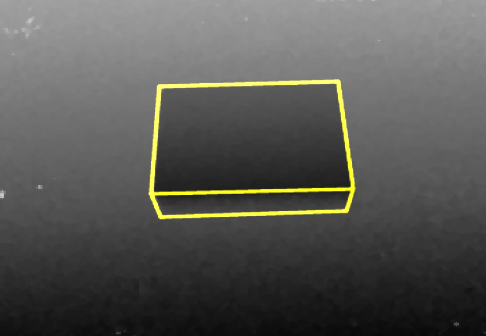
Example of acceptable side view of the box
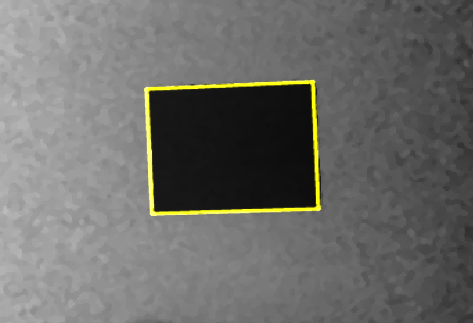
Example of top view of the box
4 Initialization Phase
DWS uses the plane and position of the floor or table-top in box measurement calculations. During initial setup a calibration to the floor or table-top is required.
4.1 Floor Calibration Without a Target
AutoInit() first looks for a calibration target. If no target is found, the floor (table-top) is used for calibration. Requirements for floor or table-top calibration
• The surface (floor, table-top) must be flat. (For uneven surfaces see target calibration method below.)
• The surface should be reflective. A wood floor is an example of a good reflective material. Dark carpet is an example of a poorly reflective material.
• The surface should not be specular. A highly polished and shiny floor has high specular reflection and is not advised.
• The camera must remain in a fixed position after calibration. If the camera or surface is moved, a new calibration is required.
4.2 Targeted Calibration
In the case that the targeted area for box placement is different than the floor sensed by the camera, a guided calibration is available. An example of this use case can be a camera that has a table and a floor in the scene where the table is used to measure the box size. Another example is a camera that has in the field of view both a scale and floor where the box is placed on the scale which is higher than the floor level.
The target can be downloaded at this URL https://www.intelrealsense.com/wp-content/uploads/2020/07/DWS_Calibration_Target.png
dws_autoCalibrate() will automatically look for a calibration target. If the target is found, it will be used for the calibration. If the target is not found, the floor (table-top) is used for calibration, and a CALIBRATION_SUCCEEDED_NO_MARKERS status will be raised, to signal that calibration was completed, but failed to detect the target.
If the target is printed on material that has some thickness, this height can be automatically removed by the application during measurement. Within the SDK folder open the file /Configuration/static_mode_config.json. Replace the value in “floor_bias” with the appropriate thickness of the target in mm. For example, if the target material is 1mm thick, the line would be
“floor_bias” : -0.001,
Target size required based on camera distance to floor or other surface.
| Distance from camera to floor is less than 2 meters. | Print target on ISO A4 or ANSI A (8.5”x11”) |
| Distance from camera to floor is greater than 2 meters and less than 4 meters. | Print target on ISO A2 or ANSI C (16”x23”) |
Requirements for floor or table-top calibration with target:
• The printed target must be flat. Folds and creases should be avoided. If the edges of the paper are curling, gluing or taping the target to flat cardboard is recommended.
• Print on non-glossy, white copy paper.
• Scale to fit the page size.
• Place the target in the center of the camera frame for proper calibration.
5 Box Measurement Specifications
The basic performance metrics of Box Measurement application are listed in Table 1.
5.1 DWS Specifications
| Parameter | Value |
|---|---|
| Measurement granularity | 1mm |
| Lighting | Indoor lighting with no sunlight. Other light sources that emit light in the 860nm wavelength should also be minimized. |
| App latency | <2 sec from calling measure command to receiving X,Y,Z measurements with high confidence. Benchmark performed on Intel Core i5 Gen6, 8GB RAM with an SSD HD, running Windows 10. |
| Box materials | Wood, cardboard |
| Surface materials | Lambertian (matte) surfaces
|
5.2 Measurement Accuracy
Measurement accuracy is defined in terms of scale division “d”, which represents the max rounded error. This d value is dependent on the box size and box distance from the camera.
| d(cm) | Min box size LxWxH | Max box size LxWxH | Max distance camera to floor |
|---|---|---|---|
| 0.5 | 5cmx5cmx5cm | 90cmx80cmx50cm | 1.5m |
| 1 | 10cmx10cmx10cm | 100cmx120cmx100cm | 2.5m |
| 5 | 30cmx30cmx30cm | 150cmx200Lx200cm | designed to support 4m |
The above table is valid for perfect cuboids. Tests are performed using wooden boxes on a wooden floor. Irregular shapes and differences in reflectivity of the boxes and floor could affect measurement results.
For real life boxes, where the box might be dented, have rounded corners, etc., accurate measurement is defined using the following formulas:
BOX_SIZEx = one of the tape measured for a specific size
BOX_SIZE_AVG = Box size average will be calculated as the average of three BOX_SIZE measurements plus the max error between measurements
BOX_SIZE_STD = max(|BOX_SIZE_AVG – BOX_SIZE1|; |BOX_SIZE_AVG – BOX_SIZE2|;|BOX_SIZE_AVG – BOX_SIZE3|)
BOX_SIZE_STD must not exceed 5% of BOX_SIZE_AVG
BOX_H = avg (2 opposites sides of the BOX_SIZE_AVG)
BOX_H_STD = max (2 opposites sides of the BOX_SIZE_STD)
BOX_W = avg (2 opposites sides of the BOX_SIZE_AVG)
BOX_W_STD = max (2 opposites sides of the BOX_SIZE_STD)
BOX_D = avg (2 opposites sides of the BOX_SIZE_AVG)
BOX_D_STD = max (2 opposites sides of the BOX_SIZE_STD)
Accurate measurement for box height will be equal to BOX_H + BOX_H_STD
Accurate measurement for box width will be equal to BOX_W + BOX_W_STD
Accurate measurement for box length will be equal to BOX_L + BOX_L_STD
5.3 Product Limitations
The DWS measurement system is designed for and tested with wooden and cardboard boxes. Although other materials may work well, avoid using the system with materials that are irregular or highly reflective. Avoid materials such as black plastic wrap and black cardboard which are poor reflectors of IR light.
6 Instillation Instructions
6.1 Download Instructions & Licensing
DWS along with the necessary license can be downloaded from
https://www.intelrealsense.com/dimensional-weight-software/
Refer to the Intel® RealSense™ Software Activation Tool Guide for details on how to install trial and purchased licenses.
6.2 Integration
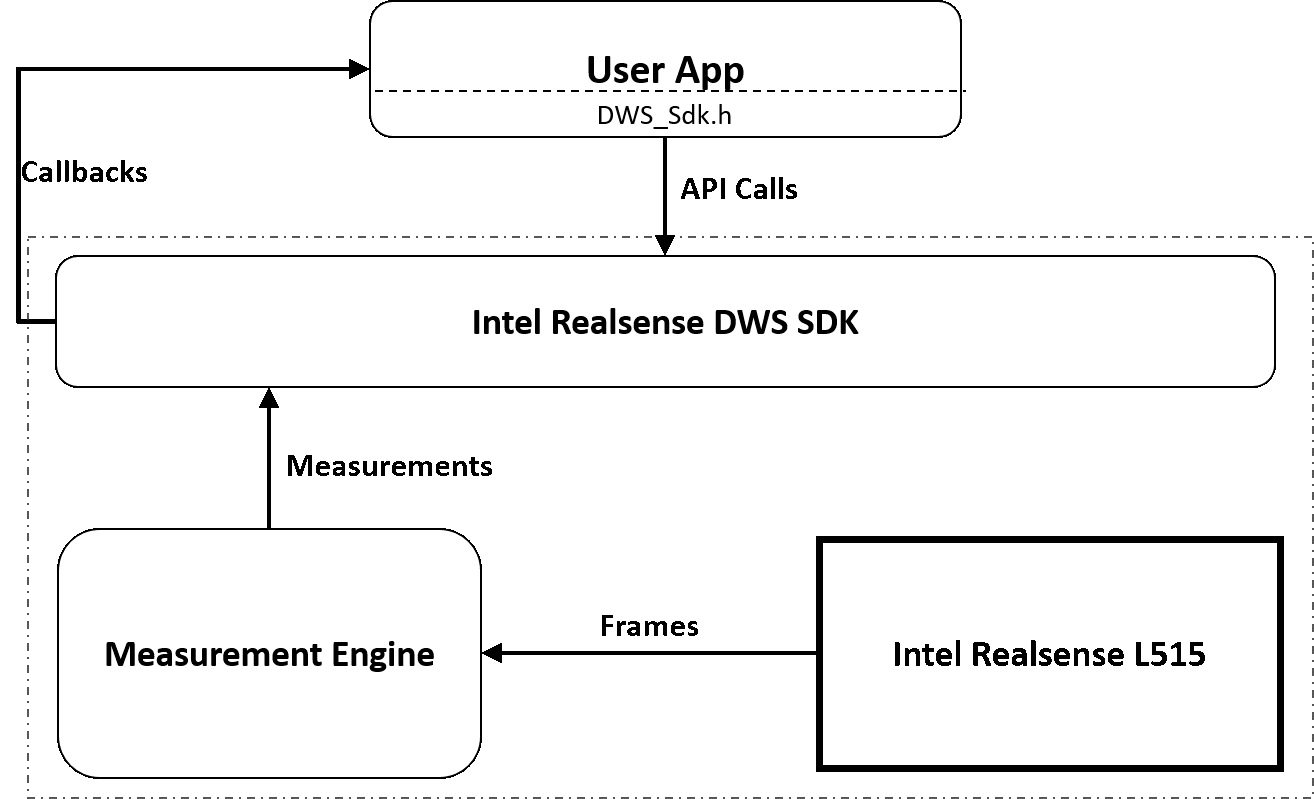
Software block daigram
6.3 Interaction with SDK
The SDK supplies API calls to allow functioning. All API calls are one-directional, returning only completion status.
All video frames and measurement data are sent to the 3rd party app via callbacks.
6.3.1 Required Files
Binaries:
o All dlls in the download folder
o Plugins.xml
Header Files:
o DWS_Sdk.h
o DWS_Types.h
o DEBUG_DWS_sdk.h
Additional files under /Configuration/
o BoxMeasure
o Static_mode_config.json
We strongly discourage tampering with the configuration files, as any change in them could deteriorate accuracy and performance.
6.4 Integration
Integration of the SDK was designed to be as simple as possible.
- Link the DWS_Sdk.dll to your project.
- Add the header files to an include directory in the project.
- Make sure the rest of the *.dll files supplied are copied to the build directory (same level as DWS_Sdk.dll)
- Do the same with plugins.xml.
- Copy the “Configuration” directory to an appropriate location:
The binaries will look for it in your app’s runtime “working directory” (usually where the executable file is found).
Note that the streams and their resolutions and formats are hardcoded in the SDK as follows:
• Depth: 640x480 Z16 (16 bits per pixel (bpp))
• IR: 640x480 Y8 (8 bpp)
• Color 1280x720 RGB (24 bpp)
To display the frames returned from the SDK, copy the images to a local buffer. Make sure that the buffers allocated are of sufficient size.
7 System Requirements
7.1 Operating System
At Beta launch, the following operating systems will be supported:
o Windows 10 (build 15063 or later)
7.2 Host (PC) Configuration
The recommended configuration to optimally run DWS is as follows:
Intel Core i5 (6th Gen minimum) processor, 8GB memory
o This assumes a desktop/laptop with sufficient cooling arrangements to make use of the CPU.
o Ultra-portable laptops that do have Intel Core i5 CPUs, but utilize fanless designs may suffer poor DWS performance
8 Example Code
/*******************************************************************************
INTEL CORPORATION PROPRIETARY INFORMATION
This software is supplied under the terms of a license agreement or nondisclosure
agreement with Intel Corporation and may not be copied or disclosed except in
accordance with the terms of that agreement
Copyright(c) 2020 Intel Corporation. All Rights Reserved.
*******************************************************************************/
#include "DWS_sdk.h"
#include <iostream>
#include <mutex>
void * FrameBuffers[3]; // 0 - depth, 1 - IR, 2 - RGB
void * local_depth = new unsigned char[640 * 480 * 2];
void * local_ir = new unsigned char[640 * 480 * 1];
void * local_colour = new unsigned char[1280 * 720 * 3];
bool keep_alive = true;
bool image_ready = false;
std::mutex mutex_display;
DWS_Box boxes[DWS_MAX_NUM_OF_BOXES];
int numOfDetectedBoxes = 0;
long im_id = -1;
int handler = -1;
void * _callback(const void* depth_buffer, int d_w, int d_h, int d_bpp, const void* ir_buffer, int i_w, int i_h, int i_bpp, const void* colour_buffer, int c_w, int c_h, int c_bpp, int frameId)
{
// ###############################
// #### CRITICAL ####
// COPY FRAMES TO LOCAL BUFFER!!!!
// ###############################
{
std::lock_guard<std::mutex> lck(mutex_display);
memcpy(local_depth, depth_buffer, (d_w *d_h *d_bpp));
memcpy(local_ir, ir_buffer, (i_w *i_h *i_bpp));
if (colour_buffer!=nullptr)
memcpy(local_colour, colour_buffer, (c_w *c_h *c_bpp));
im_id = frameId;
image_ready = true;
}
return nullptr;
}
void * _dim_callback(int frameId, int box_count, const DWS_Box* box_buffer)
{
numOfDetectedBoxes = box_count;
return nullptr;
}
void* _status_callback(DWS_Severity severity, DWS_MessageCode code, const char* msg)
{
std::cout << "Severity: " << severity << ", Code: "<< code << ", " << msg << std::endl;
switch (code) {
case CALIBRATION_FAILED: // Couldn't complete base surface detection
case BAD_USER_INPUT: // Bad input to dws_create
case CAMERA_DISCONNECTED: // Detected camera disconnection
case INVALID_LICENSE: // License file missing, expired, or doesn't match camera SN
case MISSING_CONFIGS: // Couldn't find the /Configuration/ folder
case BAD_API_CALL: // API handle called during an active earlier one
case UNKNOWN_ERROR: // Internal, exception, msg might contain more details
dws_stop(handler);
keep_alive = false;
default:
break;
}
if (code == CALIBRATION_SUCCESSFUL)
{
if (dws_start(handler, _dim_callback) != DWS_Status::SUCCESS)
dws_stop(handler);
}
return nullptr;
}
int main(int argc, char* argv[])
{
int imageNum = 0;
auto status = dws_create(DWS_Mode::STATIC_MODE, false, _callback, _status_callback, &boxes[0], handler);
if (status != DWS_Status::SUCCESS)
{
return -1;
}
std::string _ver = dws_version(handler);
dws_autoCalibrate(handler, false);
while (keep_alive) {
if (image_ready) {
std::lock_guard<std::mutex> lck(mutex_display);
std::cout << "new image received. ID = " << im_id << std::endl;
image_ready = false;
}
}
return EXIT_SUCCESS;
9 DWS Viewer Application
The SDK includes a DWS viewer application which can be used to test the solution and serve as an example of how the APIs function. The application is not designed for production systems and should only be used as a demonstration application.
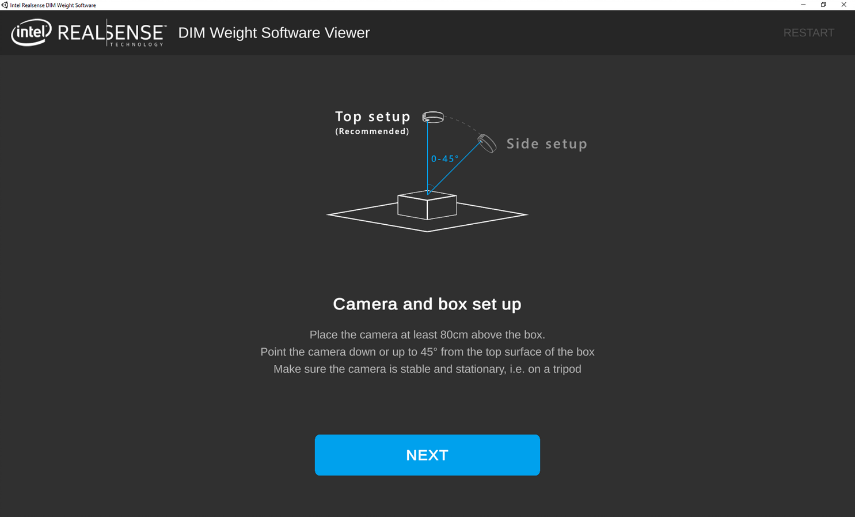
The initial application page provides guidelines for best results.

Clicking Next initializes the camera.
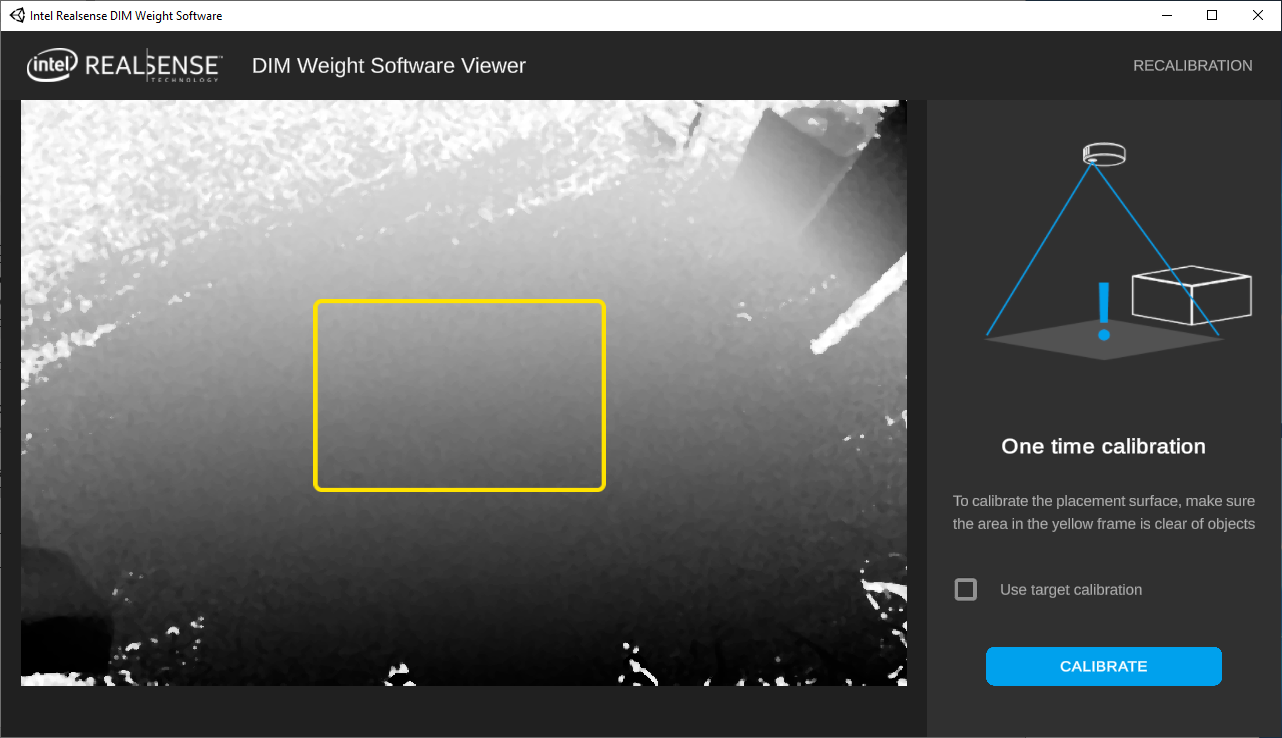
As part of the initialization process, the software will calibrate to the floor. It is important that the camera have a clear view of the floor for this step.
The live view in the application is the depth map of the scene.
It is important that the yellow rectangle is free of any objects.
Check the box if a target is used for calibration (see Section 4 in this document).
If the camera moves after calibration a recalibration is required. This is accomplished by clicking RECALIBRATION at the top right corner of the application.
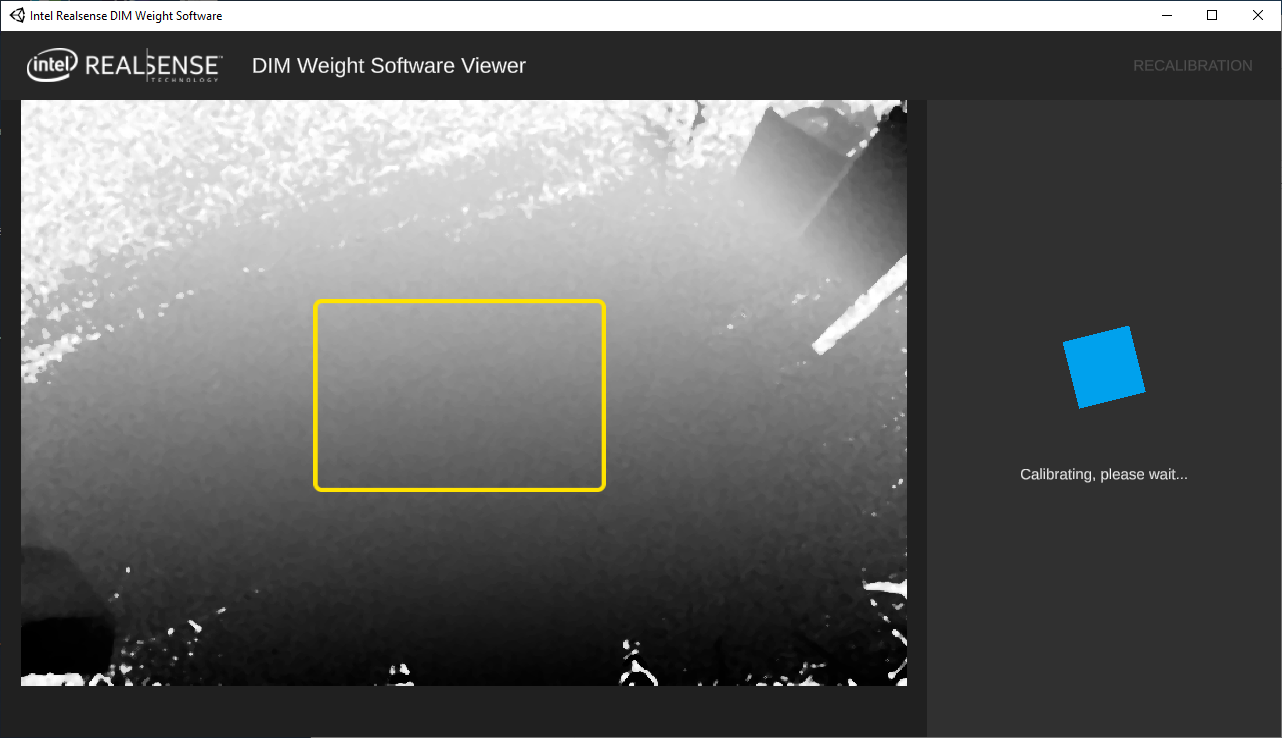
The camera needs a moment to calibrate.
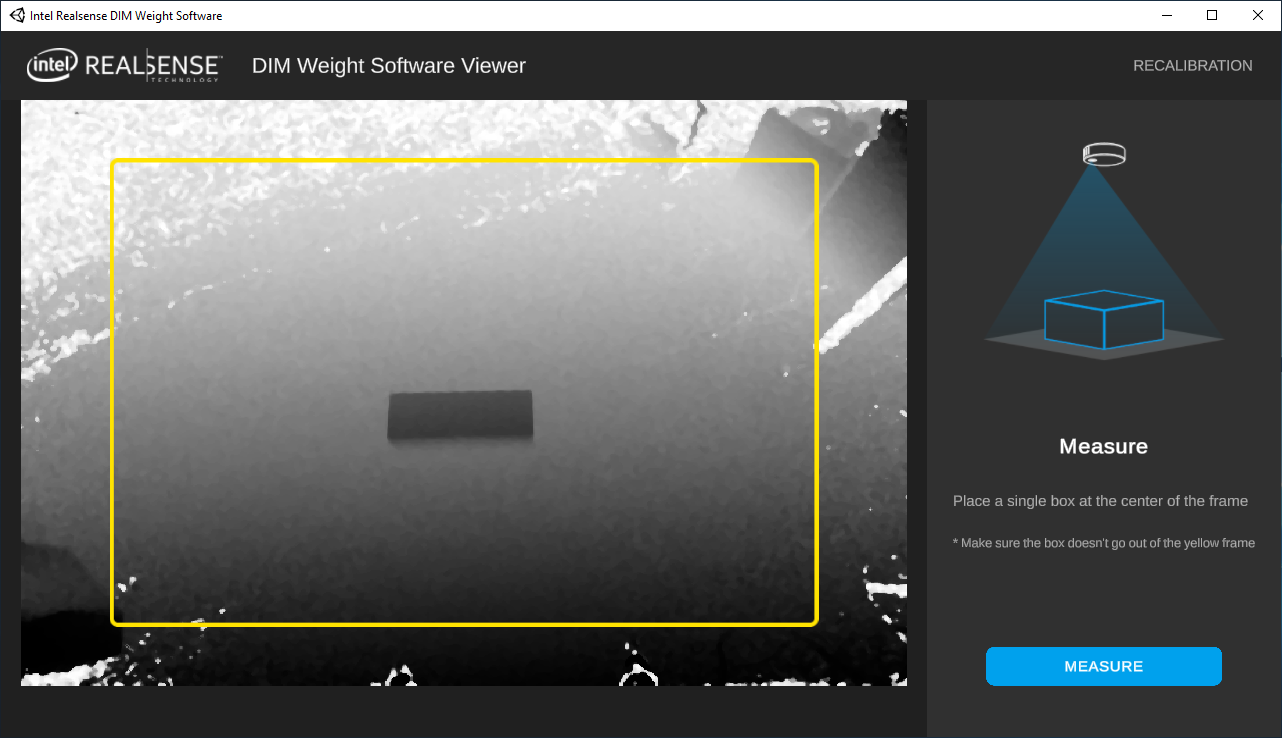
This screen indicates that the system is ready to measure a box. Place a box on the floor within the yellow rectangle and click the Measure button.
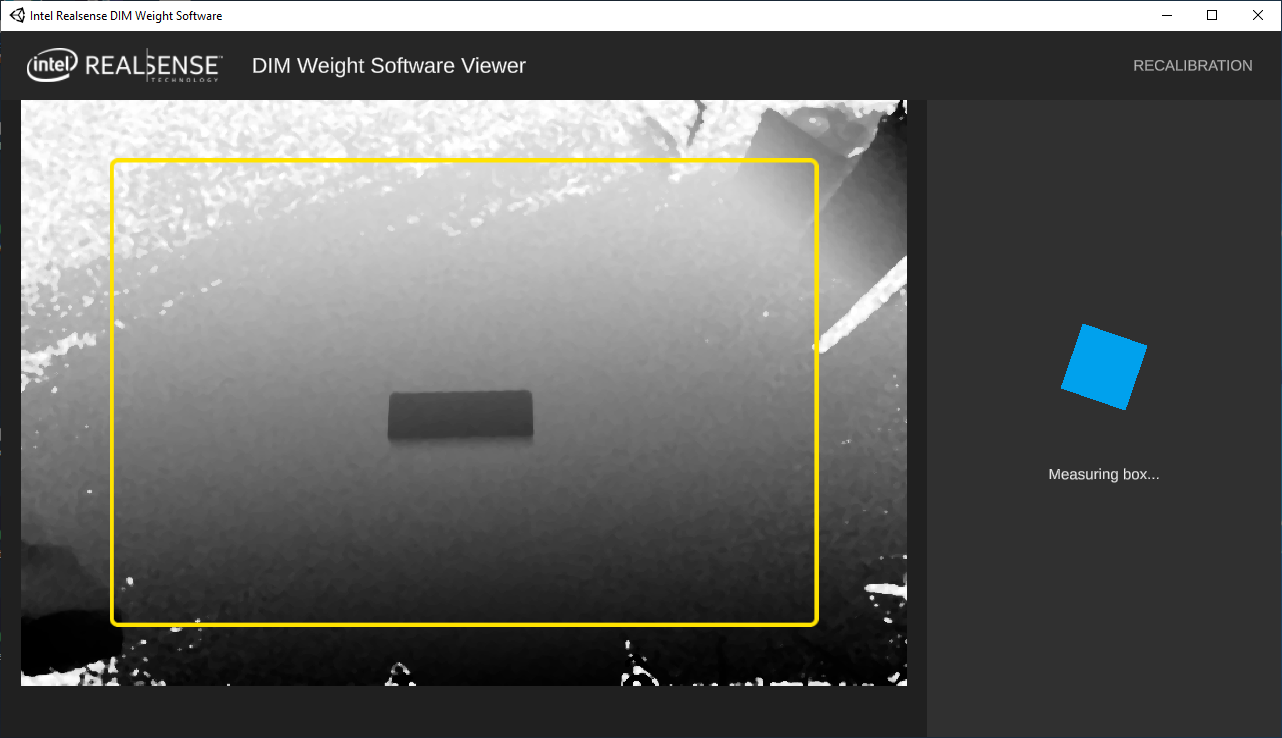
The application only takes a moment to measure the box.
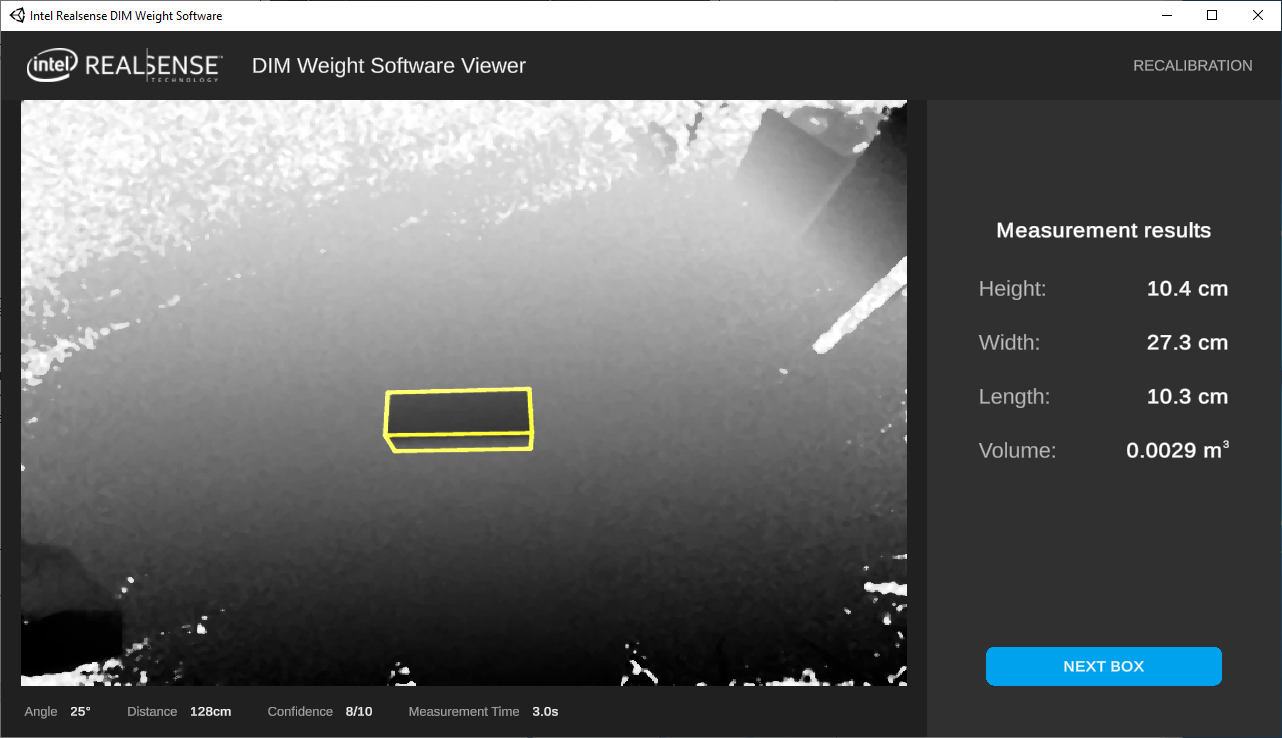
Measurement results are displayed on the screen.
Details including the angle to the top surface, confidence, and execution time are also shown. This information is available through the SDK.
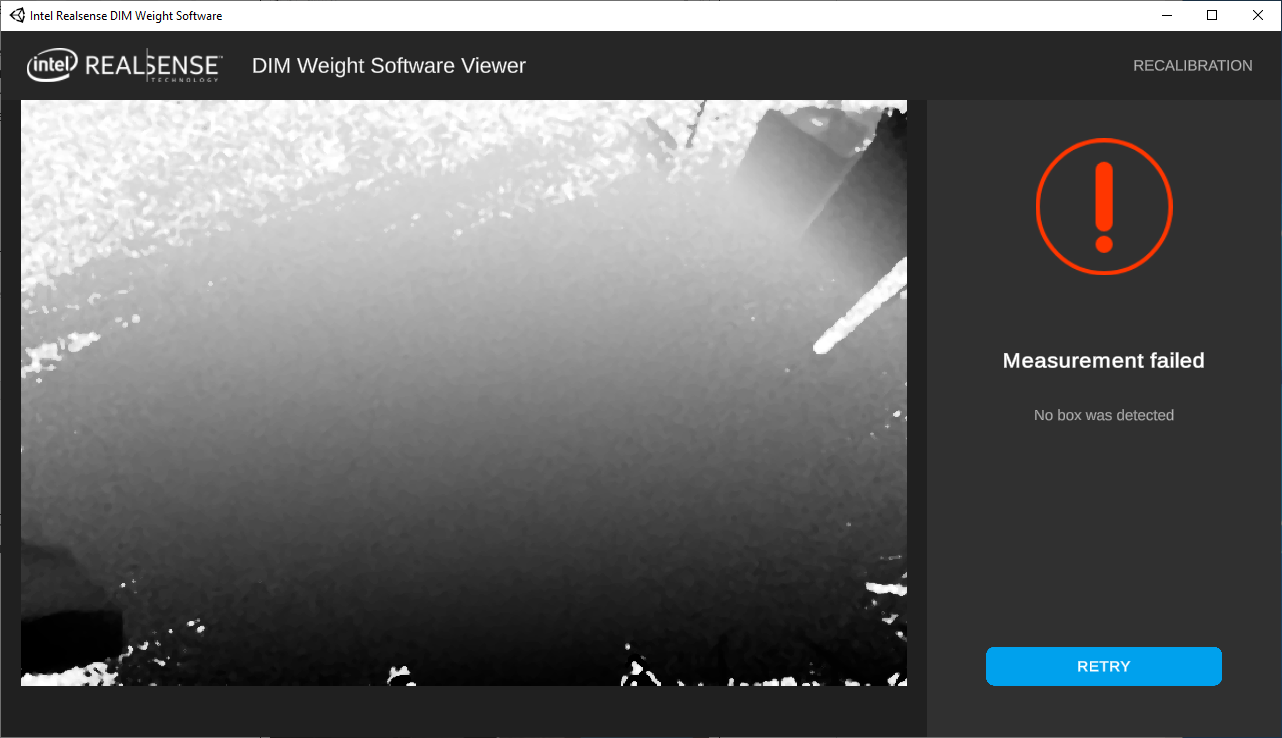
Error messages are displayed when common issues are encountered.
Possible “bad box” errors include:
• Box is too close/far
• Box is too large/small
• Box detected out of central part of FOV
• Camera to box angle is greater than 45deg.
10 Troubleshooting
10.1 Application Debug
The DWS Viewer application has the ability to save log files for debug purposes. It is recommended to only enable debug mode when necessary. To enable debug mode, open the file AppConfiguration.json in the SDK directory. Change the value of “Development” from false to true, save the file, and start the application. Log files are saved in C:\temp\Realsense\Logs.
If the system does not obtain a measurement of high confidence it will continue to try until MeasureTimeOut expires. For debugging purposes, it may be useful to extend the time out value from the default of 3 seconds. MeasureTimeOut is located in the AppConfiguration.json file. Simply modify the file using a text editor, save, and run the application with the new timeout value.
10.2 SDK Debug
The DWS SDK has the ability to save log files and record images for debug purposes.
Note that using this ability will quickly fill your storage.
To make use of this functionality:
o Include DEBUGDWS_sdk.h
o Call debug debugdws_startDebugRecordingSession() to start the session
o Call debug debug_dws_endDebugRecordingSession() to end the session.
Note: Only start/end debug sessions while no DWS operations are active! i.e before dws_start/calibrate calls have been made, or after dws_pause has been called and returned.
10.3 SDK Error Messaging
The SDK includes error messages and warning messages returned through dws_statusCallback.
| CALIBRATION_INVALIDATED (error) | The camera has moved during processing to render the previous calibration invalid. Recalibration is required. |
| NO_CALIBRATION_FOUND (warning) | This warning is expected if a measurement is attempted before calibration is performed. If this warning is encountered, a calibration is required. |
| CALIBRATION_DONE_NO_MARKERS (warning) | Indicates that the calibration was successful and that a target was not used for calibration. |
| CALIBRATION_FAILED (error) | Calibration was attempted and failed. If a target was used for calibration make sure the target has no bends and creases. If no target is being used confirm in live depth preview that the floor or table-top are providing a good depth map. If depth map is poor, consider moving away from sunlit areas. Confirm no objects other than the target are inside the preview yellow box during calibration. |
| CAMERA_DISCONNECTED (error) | Confirm that the L515 camera USB cable is properly connected. Confirm that the L515 camera shows in device manager and a valid camera device. The application requires a restart. |
| INVALID_LICENSE (error) | Attempting to use DWS without a valid license. A license can be obtained from https://www.intelrealsense.com/dimensional-weight-software/. |
| LICENSE_EXPIRES_SOON (warning) | License will expire within 10 days. A new license will be required to continue using DWS after the current license expires. |
| MISSING_CONFIGS (error) | The SDK cannot find the necessary configuration files, or they are corrupt/syntactically invalid. Place the files in the correct location and confirm files are valid. |
| UNEXPECTED_BOXES (warning) | SDK was started in single box mode, but multiple boxes were detected in the frame. |
| BAD_BOX (warning) | This warning will be accompanied by one of the following messages giving more information about the issue "Box is too close" "Box is too far" "Box is too large/small" "Box detected out of central part of FOV" "Camera to box angle is greater than 45 deg" |
| UNKNOWN_ERROR (error) | The SDK suffered an exception and is unable to recover. Restart the application and contact support if the issue continues. |
Updated over 2 years ago
