Multiple Cameras
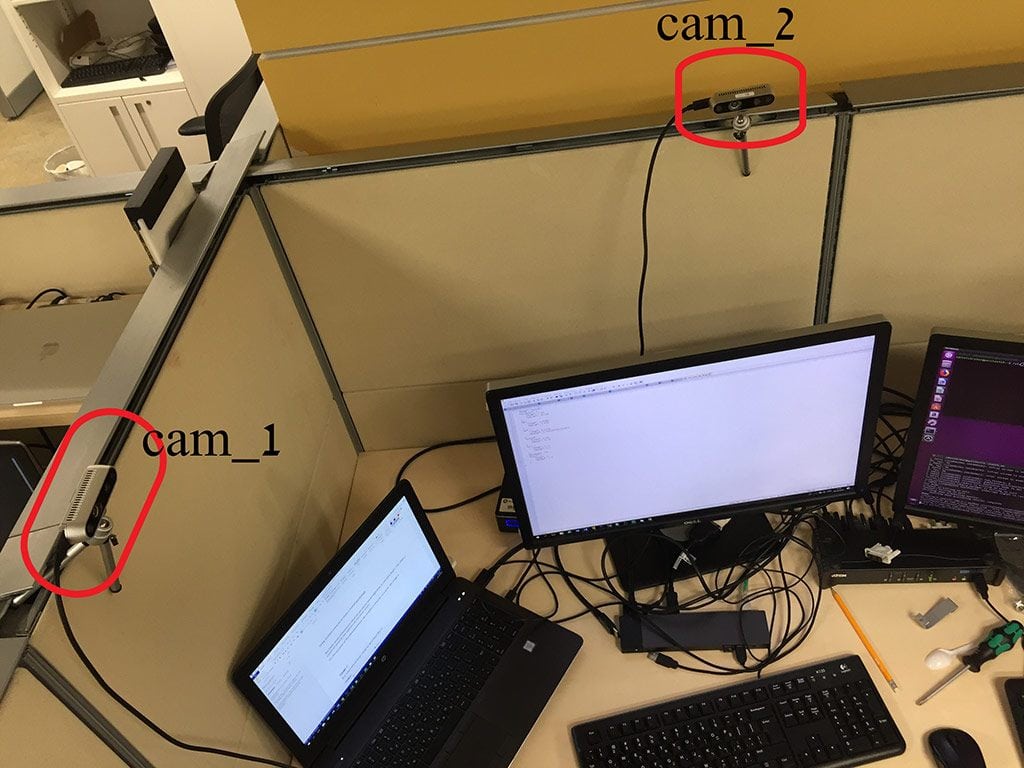
This example demonstrates how to start the camera node and streaming with two cameras using the rs_multiple_devices.launch.
Additional example for Multipel cameras showing a semi-unified pointcloud, is described at: How To: Multi-camera setup with ROS for a step-by-step instructions.
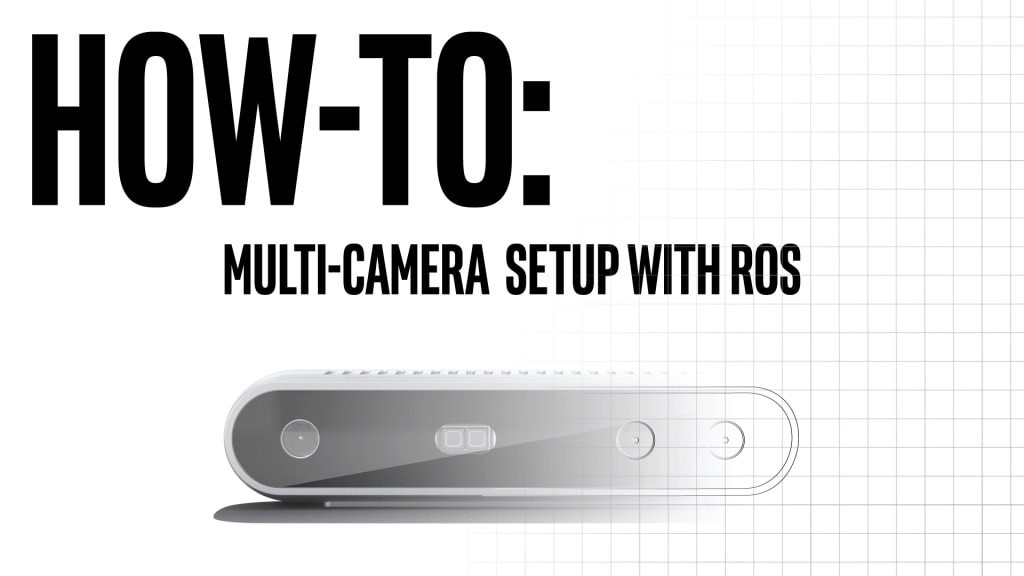
Note
Multiple camera is currently not supported for T265 cameras.
However, please check 2d-occupancy-map for an example with T265 and D435 cameras.
roslaunch realsense2_camera rs_multiple_devices.launch serial_no_camera1:=<serial number of the first camera> serial_no_camera2:=<serial number of the second camera>
The camera serial number should be provided to 'serial_no_camera1' and 'serial_no_camera2' parameters. One way to get the serial number is from the rs-enumerate-devices tool.
rs-enumerate-devices | grep Serial
Another way of obtaining the serial number is connecting the camera alone, running
roslaunch realsense2_camera rs_camera.launch
and looking for the serial number in the log printed to screen under "[INFO][...]Device Serial No:".
Another way to use multiple cameras is running each from a different terminal. Make sure you set a different namespace for each camera using the "camera" argument:
roslaunch realsense2_camera rs_camera.launch camera:=cam_1 serial_no:=<serial number of the first camera>
roslaunch realsense2_camera rs_camera.launch camera:=cam_2 serial_no:=<serial number of the second camera>
...
Updated over 4 years ago
